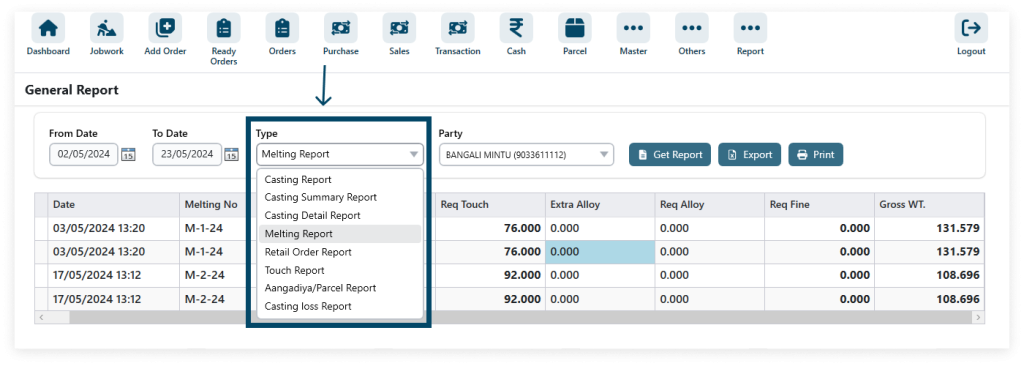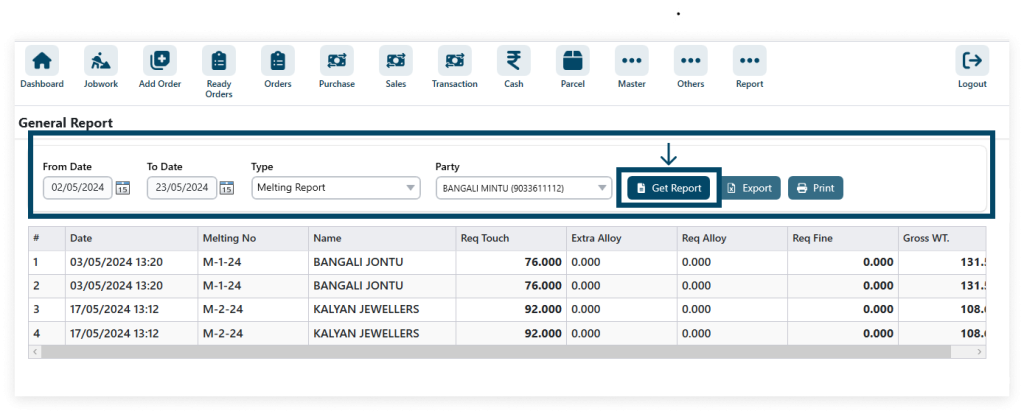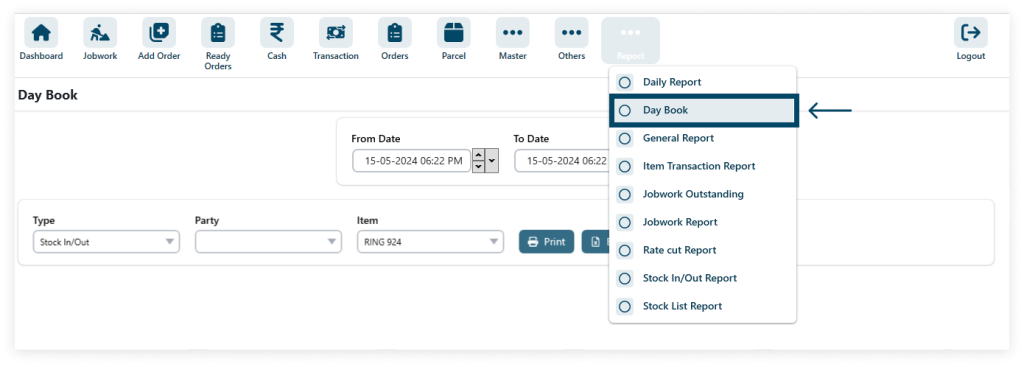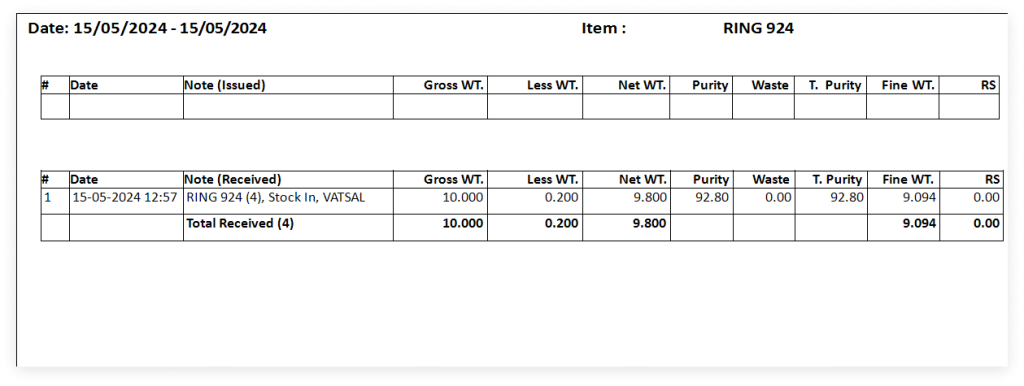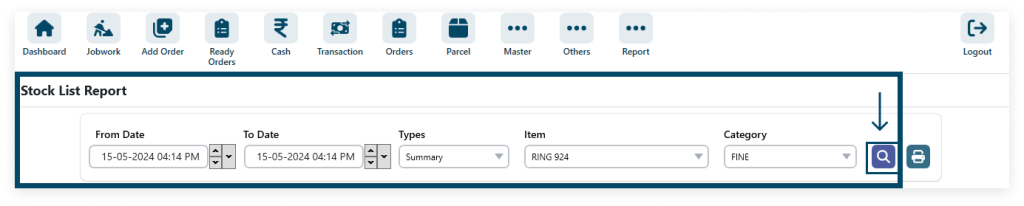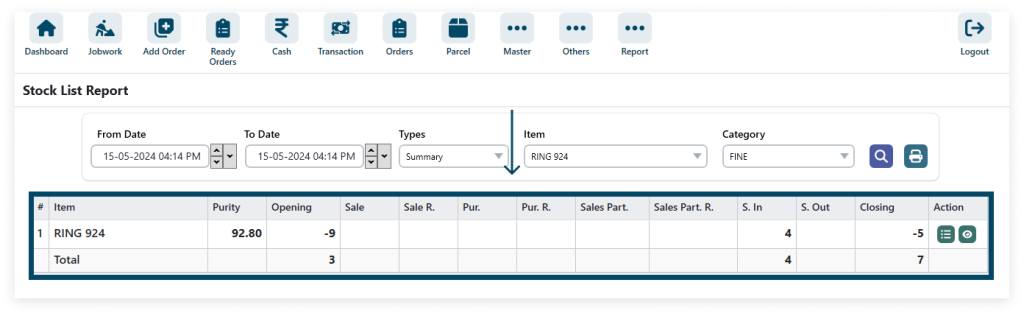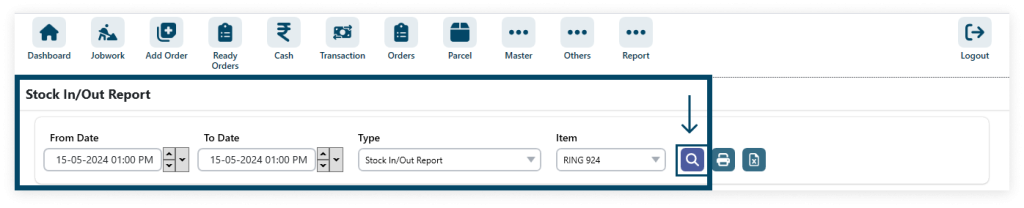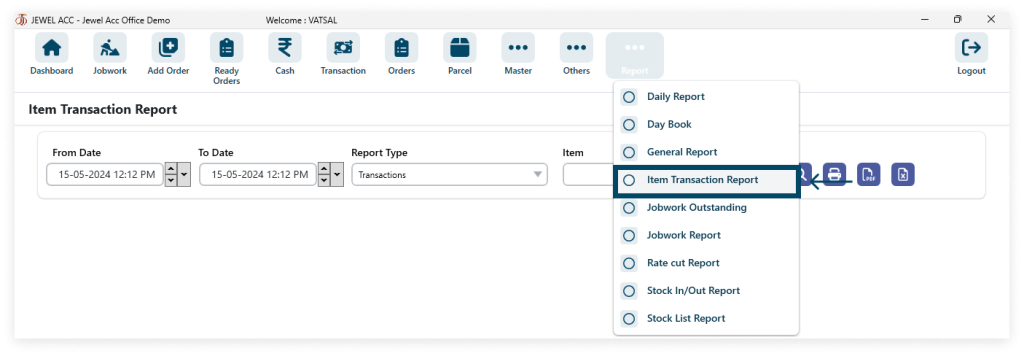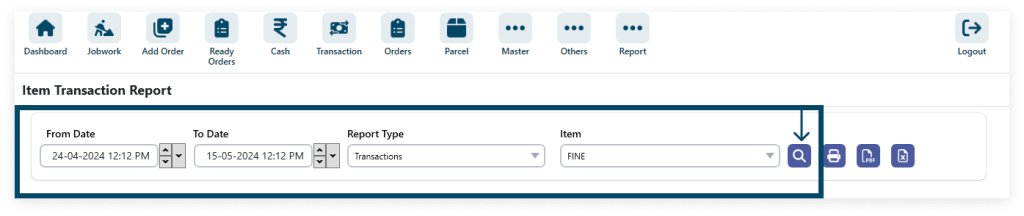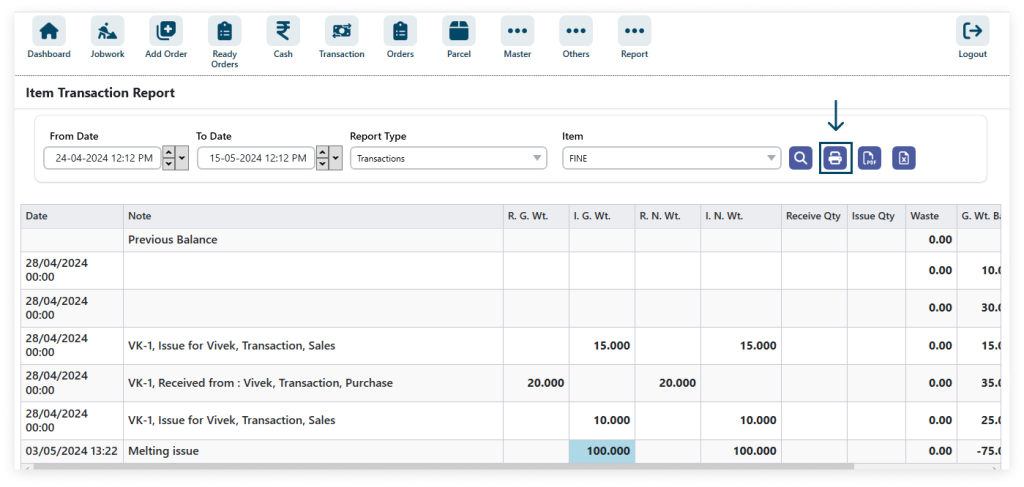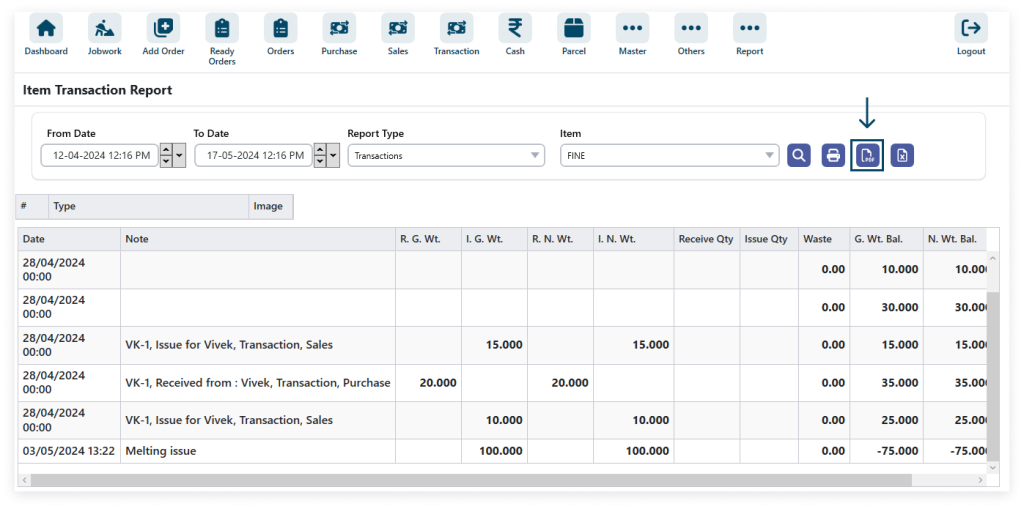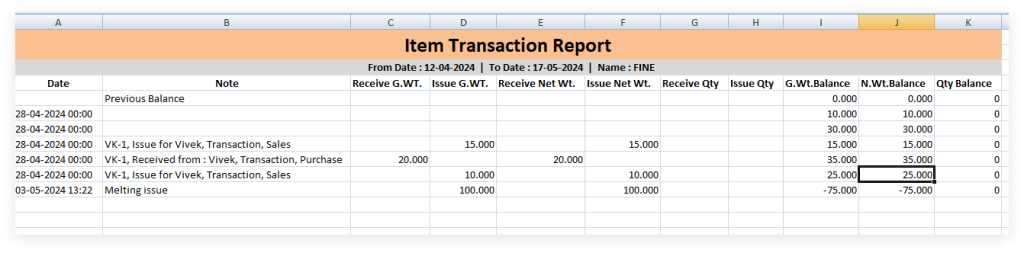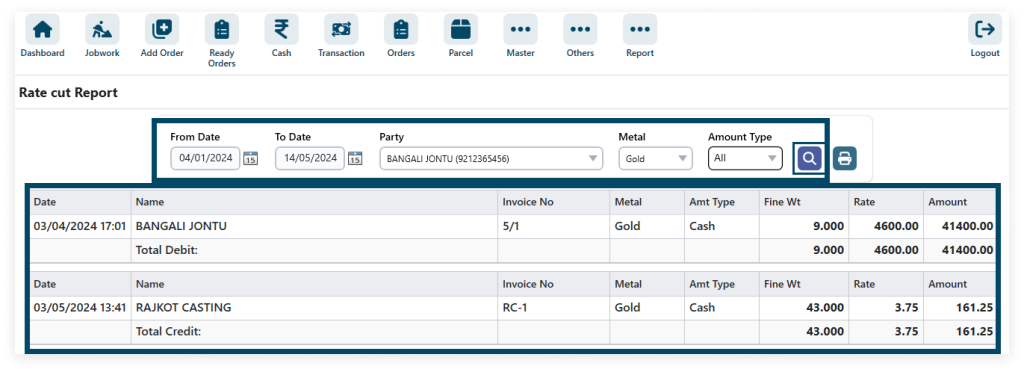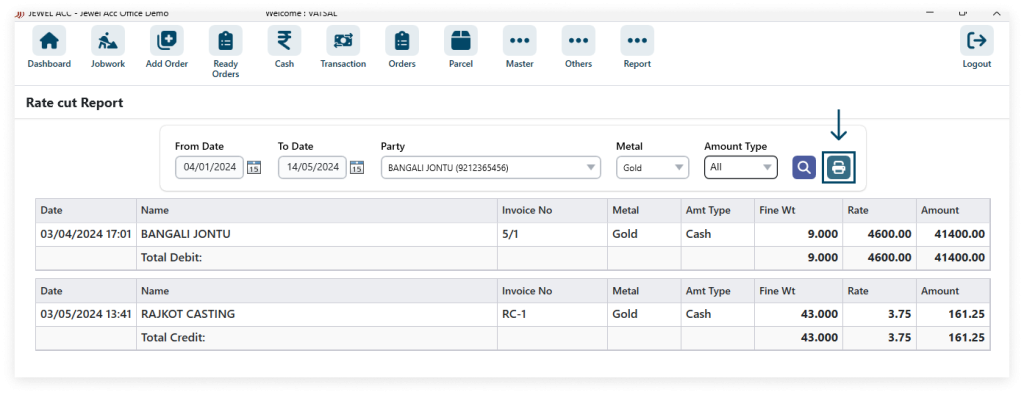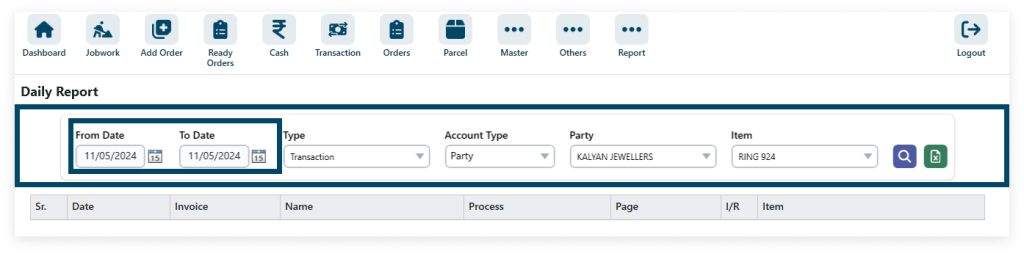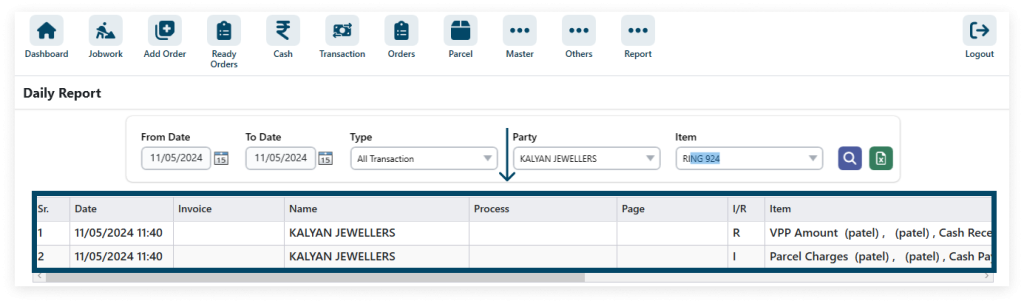1. Navigate to Report and click on General Report to access daily transaction details.
Go to Report → General Report.
2. Select the General Report Type.
3. Enter the data and click the get report.
Here select the date from date and to date a nd get the date from this specific duration for the selected report.
4. Click the Export button show the excel file.
5. Choose the desired printer from the list.
1. Navigate to Report and click on Day Book to access daily transaction details.
Go to Report → Day Book
2. Enter the details and click the Print button for document output.
Here select the date from date and to date a nd print the data from this specific duration for the selected item and party.
3. Clicking the Export button generates an Excel file.
Here select the date from date and to date . And export the sheet with the data from this specific duration for the selected item and party.
Show the excel file.
1. Navigate to Report and select Stock List Report for inventory details.
Go to Report → Stock List Report
2. Enter the data and after click to search Button.
3. View the stock list report.
Here select the date from date and to date and get the date from this specific duration for the selected items and category.
4. Click print icon for printing functionality in software interface.
5. Click the item tag and view the item tag.
1. Navigate to Report and select Stock In/Out Report for inventory details.
Go to Report → Stock In/Out Report
2. Enter your details and click the Search icon.
3. View the report.
Here select the date from date and to date and get the data from this specific duration for the selected items.
4. Click the print icon and view the print.
5. Click the excel icon and view the file.
1. Navigate to Report and click on Item Transaction Report to access transaction details for items.
Go to Report → Item Transaction report
2. Enter your details And click the search icon.
Here select the date From Date and To date . And can get the Item transaction report from this specific date for the selected items.
3. View the report.
4. Click the print icon and view the print.
5. Click the icon PDF download and view the PDF.
6. Click the Excel icon download and view the excel file.
1. Navigate to Report and select Rate Cut Report to access rate cut information.
Go to Report → Rate cut Report
2. Enter the data and after click to search button.
Show the filter data.
3. Click the print and show the print.
1. To access the Daily Report , navigate to Other and click on Daily Report .
Go to Report → Daily Report
2. Fulfill the data and ,select the From Date and To Date .
Get the data of the particular party for the specific item. You can even select the date range. That gives you a clear list of transactions that happen during this timeline.
3. Click the search button.
4. Show the report.
5. Click the excel file and view the excel file.