1. Got it! It seems you’re navigating through some software where you have to click on Bank within the Master section. Once you’ve clicked on Bank.
Master => bank
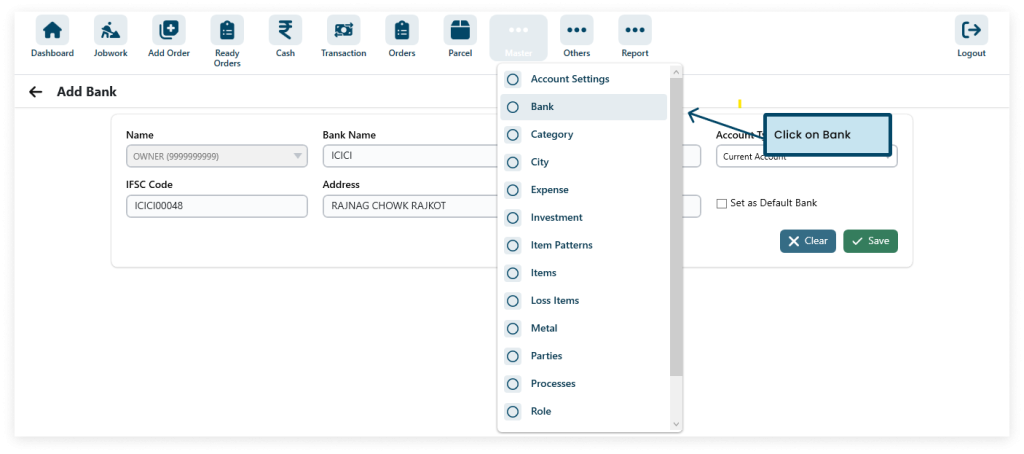
2. Click the Click to Add Bank button..
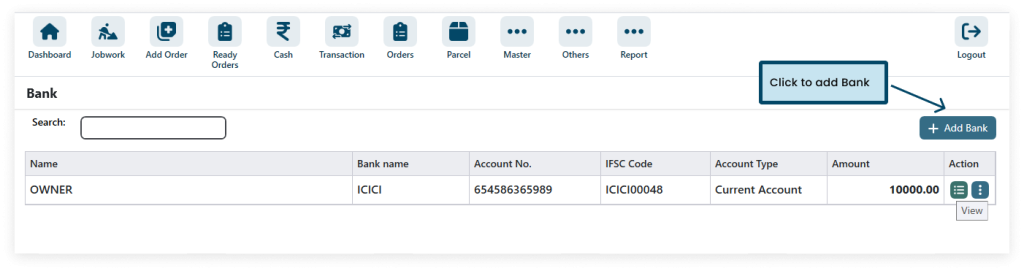
3. Enter your bank account information, such as your routing number, account number, and account type.

Step 1: After filling in all the details (* field required) click on SAVE
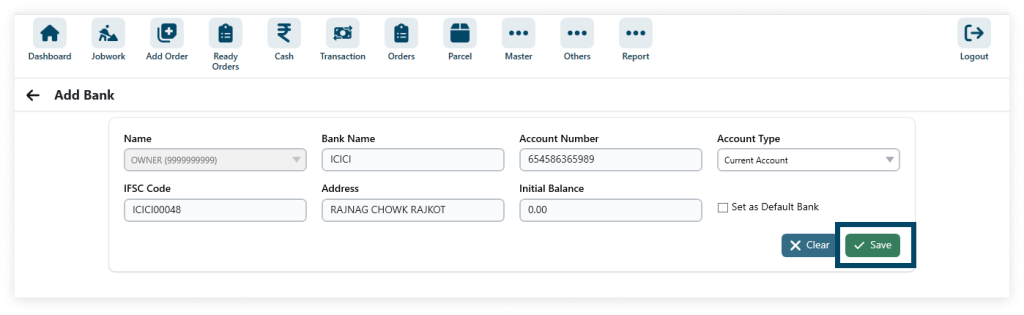
4. This bank dashboard lets you view, add, edit, and remove accounts, with options to deposit, withdraw, and see details.

5. View the bank details and users can print or download PDF or Excel sheets of bank details.
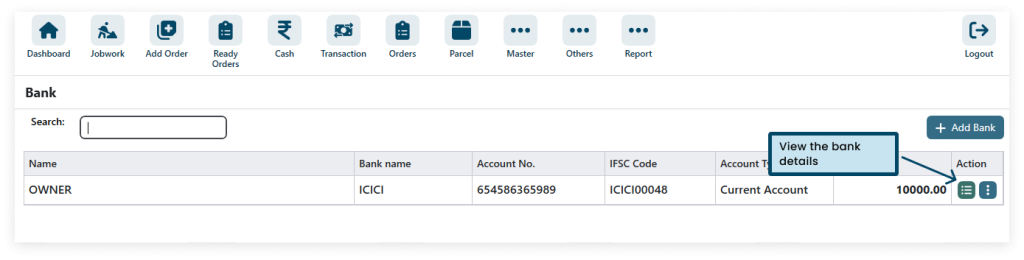
6. By following these steps, you can create a feature that allows users to view, print, and download bank details in PDF or Excel format within your software application.

7.View the Bank details print.



