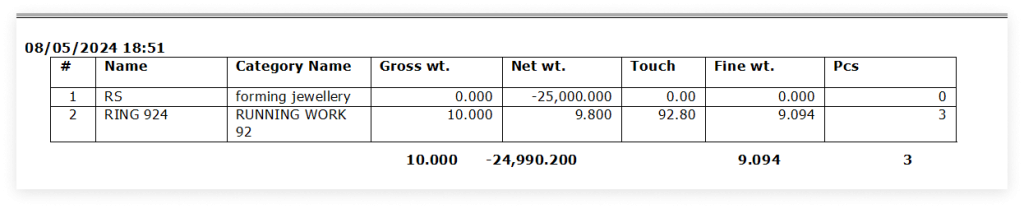1. Navigate to Other, select Salesman Order Partner, then choose Other Options.
Go to Other → Salesman Order partner
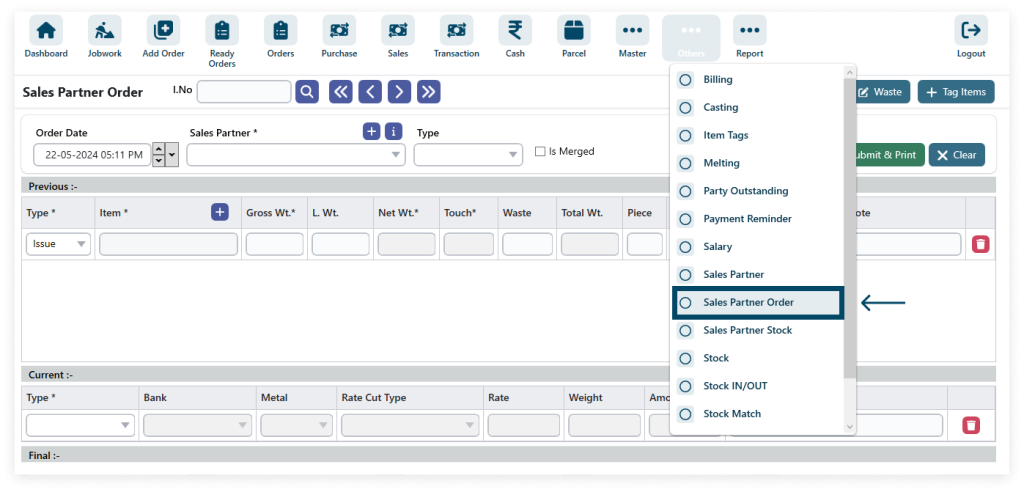
2. Add new Sales Partner and Item.
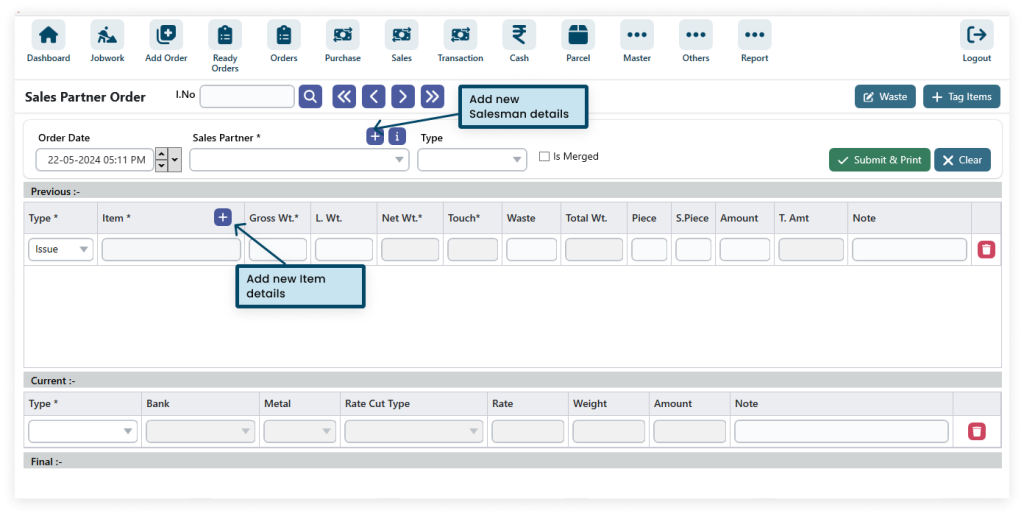
Step 1: Enter the Salesman Details and click the SAVE Button.
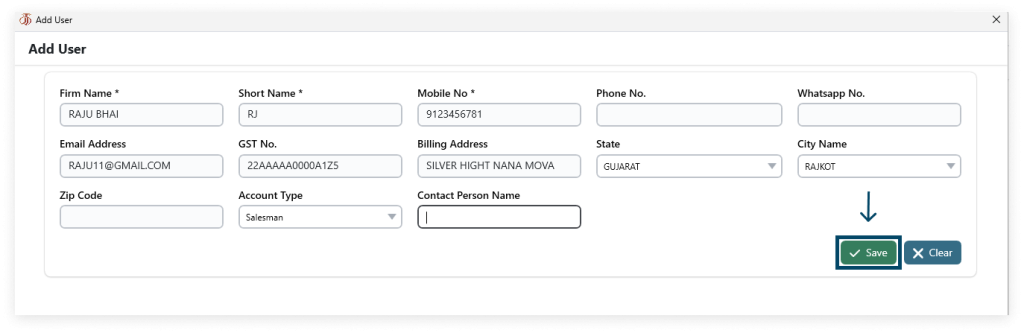
Step 2: Enter the Item Details and click the SAVE Button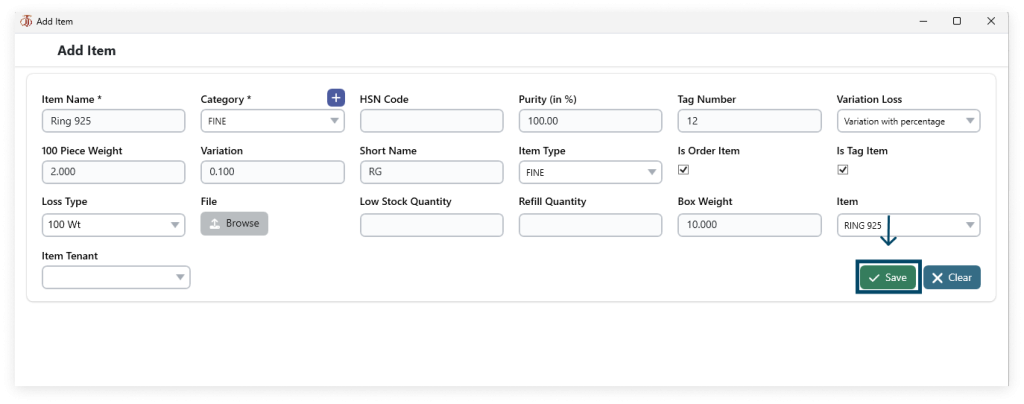
3. Enter The Detail.
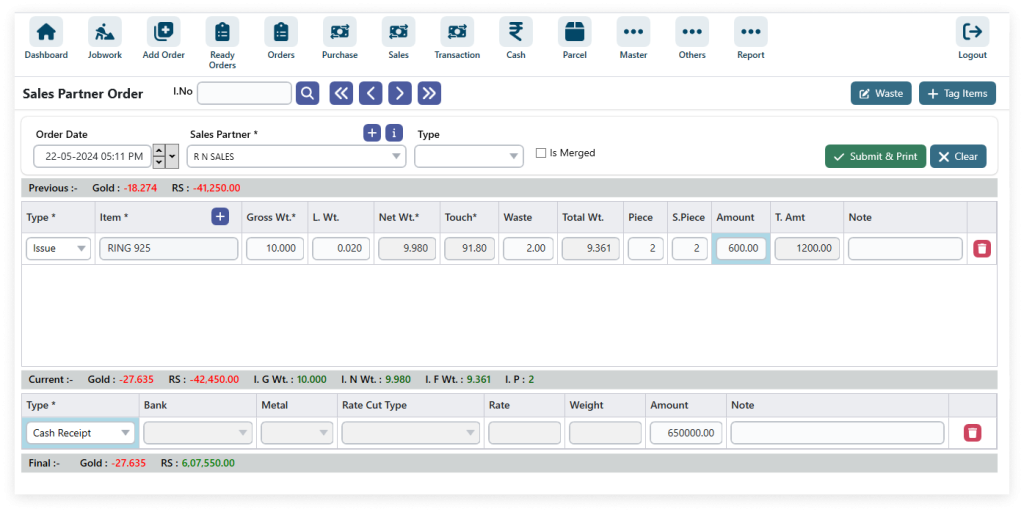
4. After filling in all the details (* field required) click on SUBMIT & PRINT.
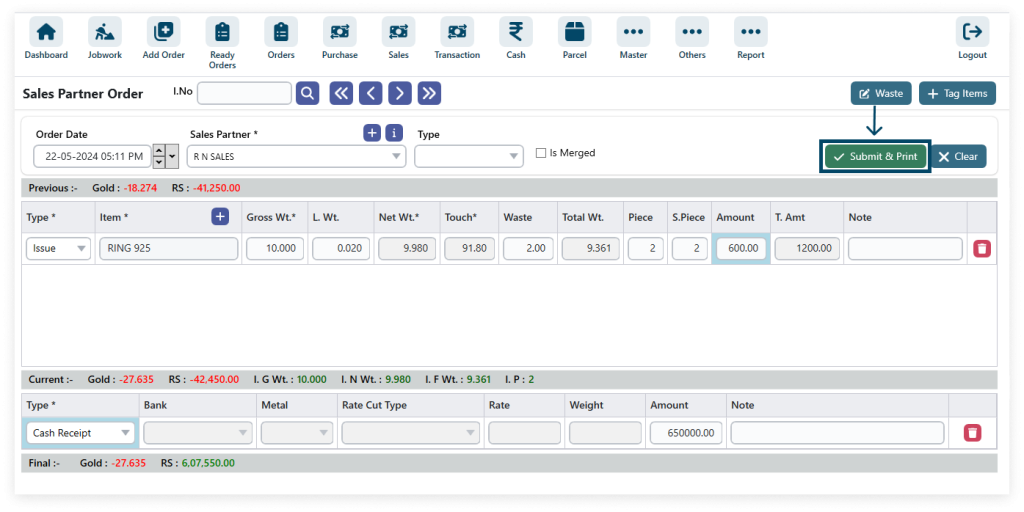
5. View the Print.
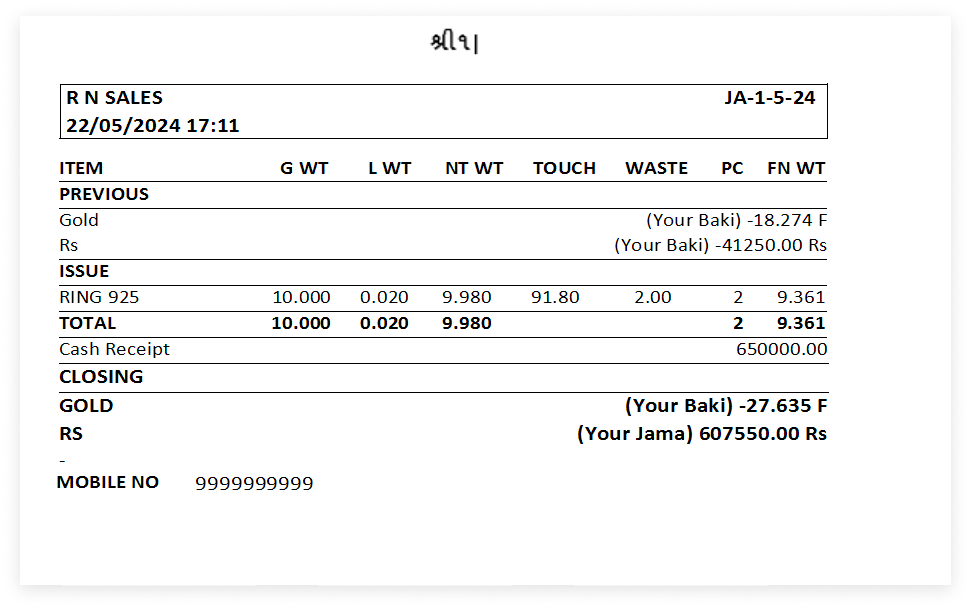
6. The Edit icon enables detail modification, Delete icon removes data.
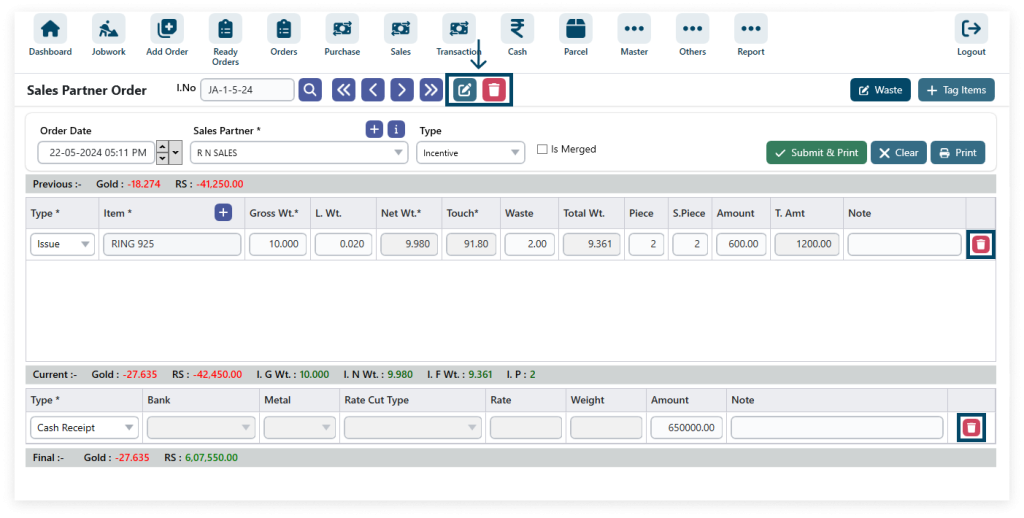
7. Edit Waste.
This helps in accurately tracking and accounting for gold material losses, ensuring precise inventory management and financial reporting.
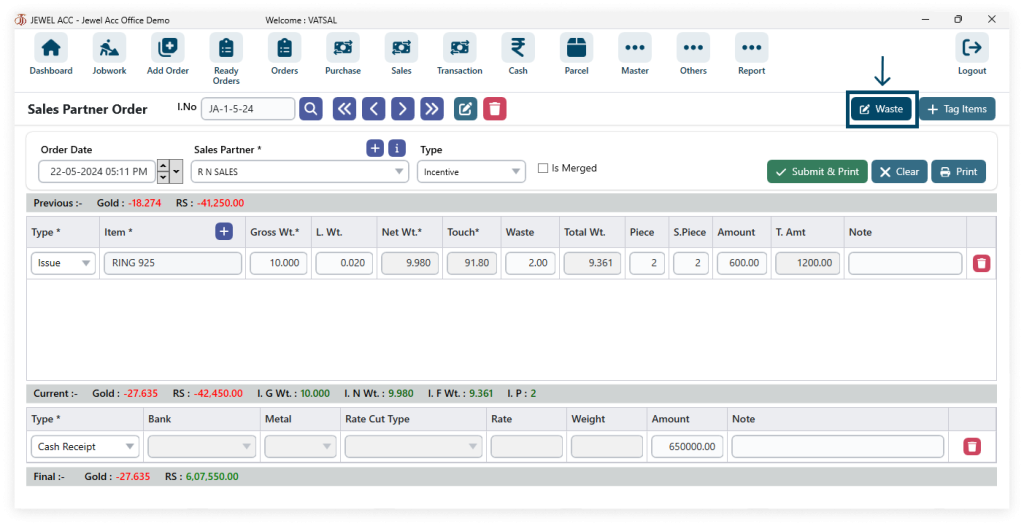
Step 1: Select Item
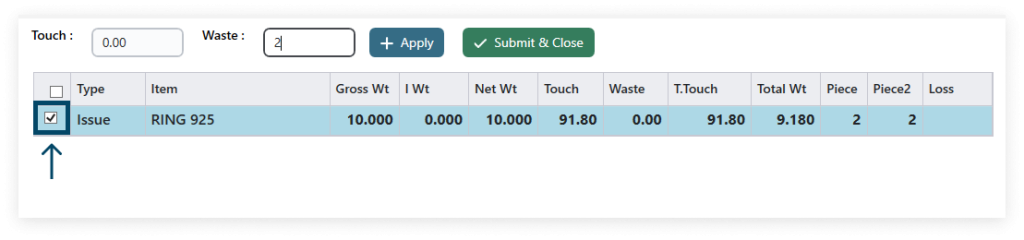
Step 2: Then click on Apply
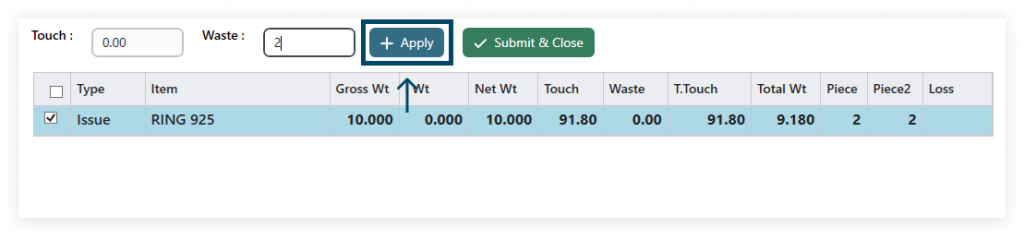
Step 3: Submit

8. You can navigate using Previous and next buttons for individual entries or Previous Party and Next party for broader sections.
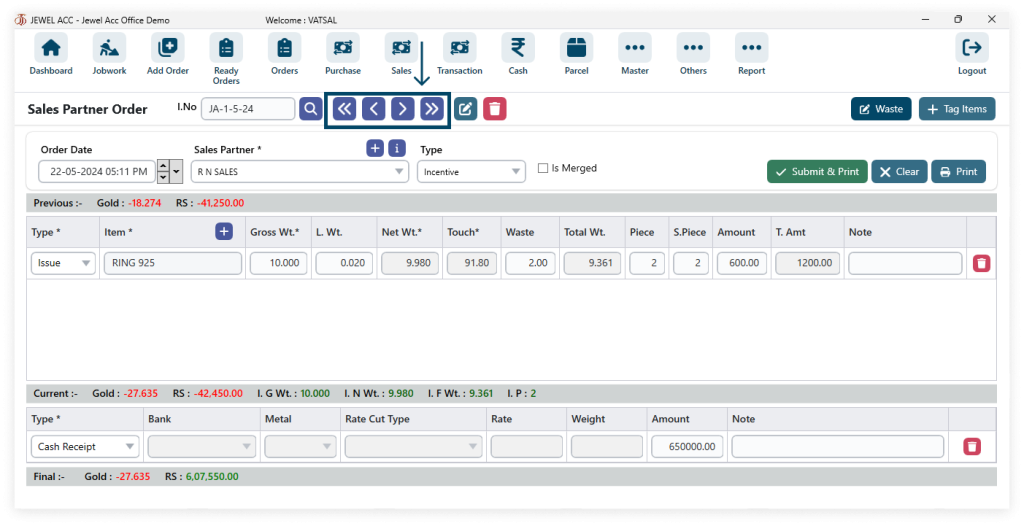
9. Add Tag Items.

Also, you can Scan Tag for that just hover your mouse cursor on the Scan tag box and a barcode pop-up appears then scan the tags.
After filling in all the details (* field required) click on Get Tag Items then click on SUBMIT & CLOSE
10. Sales Partner Outstanding
→ Go to Other → Sales Partner
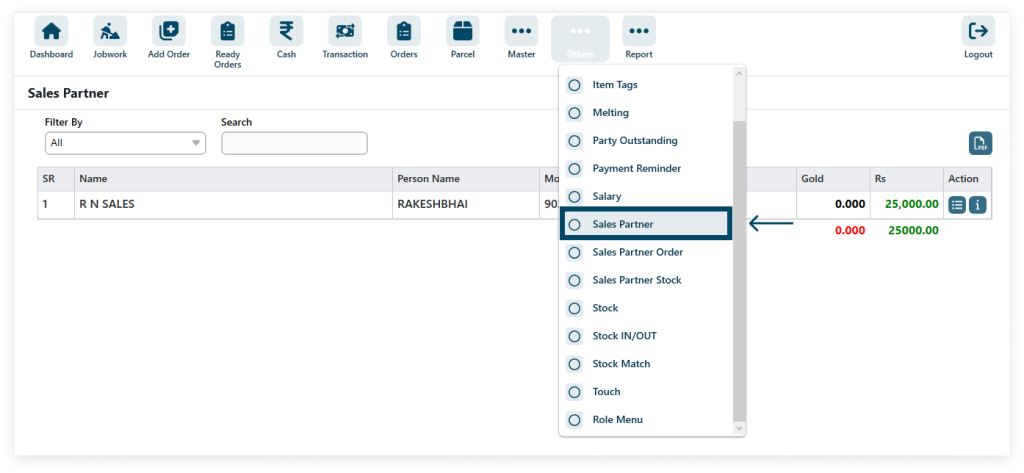
→ List of Salesman Outstanding.
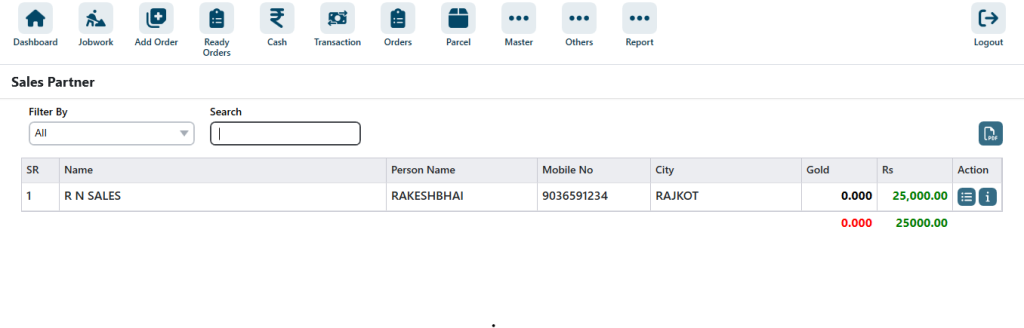
→ Print Salesman Outstanding details
Step 1: Click the View button.
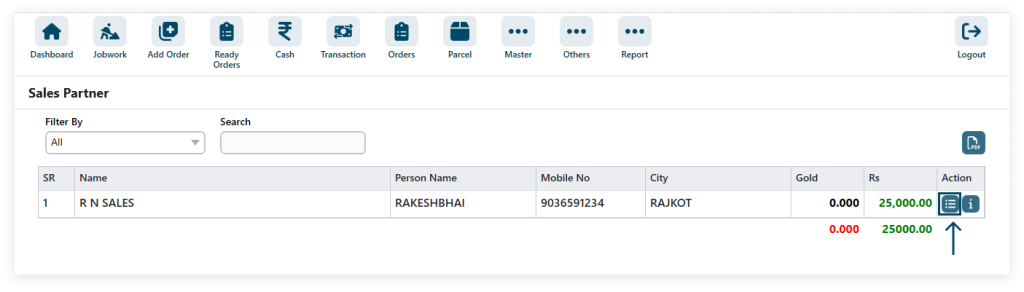
→ Users can print or download PDF or Excel sheets.

11. Sales Partner Stock
→ Go to Other → Sales partner stock
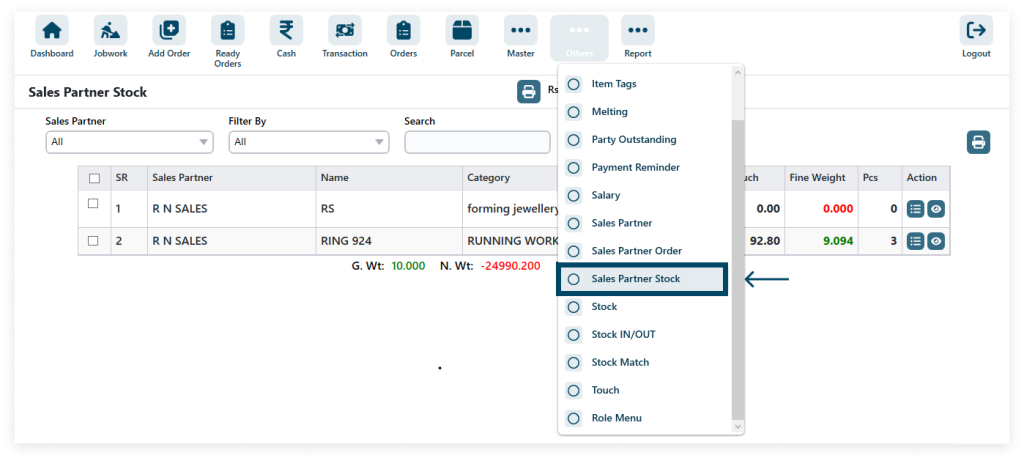
Step 1: Select the particular checkbox of the data that data you want to download then click PRINT.
Step 2: View the Print detail